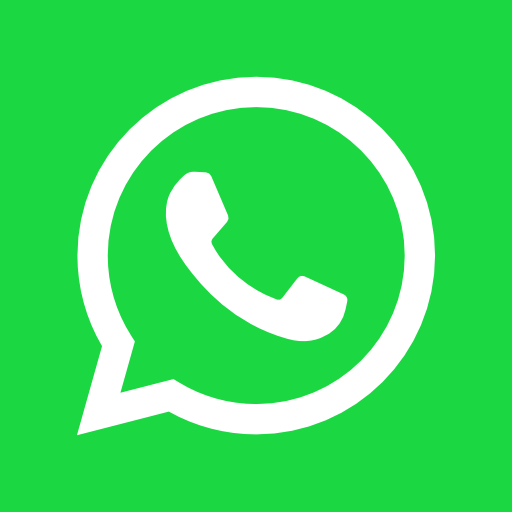Introduction to WordPress Security
In the expansive digital landscape, securing a WordPress site is paramount for the success and sustainability of any business. WordPress, being one of the most popular content management systems, inherently attracts a wide array of potential security threats. Common threats include hacking attempts, malware attacks, and data breaches, which can have catastrophic repercussions on business operations.
Hacking, for instance, not only compromises the integrity of your website but can also lead to significant financial losses, diminished customer trust, and long-term reputational damage. Malware, another prevalent threat, can infiltrate a site’s core files, often operating covertly to siphon sensitive information or redirect traffic to malicious sites. Data breaches, sometimes an outcome of both hacking and malware, expose critical customer information, leading to potential legal ramifications and substantial fines under data protection regulations.
For businesses, safeguarding a WordPress site is not merely about technological fortification but also about protecting customer relationships and brand loyalty. With cybersecurity threats evolving continuously, website owners must be proactive in implementing robust security measures. The forthcoming sections of this blog will delve into various practical strategies and tools that can significantly enhance your WordPress website’s defense mechanisms, ensuring a secure and reliable online presence for your business.
Regularly Update WordPress Core, Themes, and Plugins
Ensuring that your WordPress core, themes, and plugins are kept up-to-date is a crucial step in maintaining the security of your business website. Updates are frequently issued to address identified security vulnerabilities, performance improvements, and feature enhancements. Neglecting to install these updates can expose your site to various threats, as obsolete software often contains exploitable weaknesses that hackers actively seek out.
WordPress makes it easy to update its core, themes, and plugins both manually and automatically. To manually update, navigate to the Dashboard, where you will find update notifications for any component requiring your attention. For automatic updates, you can enable this feature by adding specific codes to your wp-config.php file or using dedicated plugins. It is also advisable to choose well-maintained plugins and themes that are supported by their developers, reducing the likelihood of running outdated software.
To manually update, follow these steps:
- Log in to your WordPress admin dashboard.
- Navigate to Dashboard > Updates.
- Select the components you want to update and click the Update Now button.
For enabling automatic updates, navigate to your site’s functions.php file and add the following lines for themes and plugins:add_filter('auto_update_plugin', '__return_true');add_filter('auto_update_theme', '__return_true');
Using outdated or unsupported plugins and themes can carry significant risks, including potential compatibility issues, decreased site functionality, and increased vulnerability to cyber attacks. Always check for plugin and theme compatibility with the latest WordPress core updates before proceeding with installations or updates.
By keeping every aspect of your WordPress site updated, you fortify your security posture, helping to ensure that your business website remains protected from unauthorized access and other cyber threats.
Use Strong Usernames and Passwords
Ensuring that all user accounts, especially administrator accounts, have strong, unique usernames and passwords is fundamental to securing your WordPress website. Weak or commonly used credentials can be easily exploited by cyberattackers, exposing your business to significant risks. Strong passwords serve as the first line of defense against unauthorized access to your website.
Constructing a robust password involves combining a mix of uppercase and lowercase letters, numbers, and special characters. Avoid using easily guessed phrases, such as “password123” or “admin.” Instead, aim for unpredictability by creating a random string of characters. For instance, a password like “T$g4!k9Zx2” is substantially more secure than “admin123.”
To manage and generate strong passwords, consider using a password manager. These tools not only generate highly secure passwords but also store them securely, reducing the risk of losing or forgetting them. A password manager can automate and streamline the process of updating passwords regularly, a best practice for maintaining optimal security.
Additionally, refrain from using easily identifiable usernames such as “admin” or the name associated with the website. These can be easily targeted in brute-force attacks. Opt for unique usernames that do not directly reveal the user’s role or identity. This adds an extra layer of obscurity, making it more challenging for potential attackers to guess the login credentials.
By adopting these practices—creating strong, unpredictable passwords, and unique usernames, and utilizing password managers—you significantly reduce the risk of unauthorized access and bolster the overall security of your WordPress website. These simple yet effective measures are vital for protecting your business from potential cyber threats.
Utilize Two-Factor Authentication (2FA)
Two-factor authentication (2FA) significantly enhances the security of your WordPress website by adding an extra layer of protection beyond the traditional username and password mechanism. This additional security measure helps verify the identity of a user attempting to log in, ensuring that even if a password is compromised, unauthorized access is still prevented.
2FA works by requiring two forms of identification from the user. Typically, the first form of identification is something the user knows, like a password, and the second form is something the user has, such as a smartphone. After entering the password, the user is prompted to provide a second piece of information, often a one-time code generated by an application like Google Authenticator or sent via SMS. This dual verification process makes unauthorized access considerably more difficult for potential attackers.
Integrating 2FA into your WordPress site is straightforward with various plugins available. Some popular 2FA plugins include Google Authenticator, Two Factor Authentication, and Wordfence Security. These plugins are user-friendly and offer detailed instructions to guide you through the setup process. To set up 2FA using one of these plugins, follow these general steps:
- Install and activate your chosen 2FA plugin from the WordPress dashboard.
- Navigate to the plugin settings and follow the configuration instructions.
- Link your authentication app (like Google Authenticator) by scanning a QR code or entering a unique key provided by the plugin.
- Complete the setup process and ensure 2FA is enabled for all user accounts with administrative or sensitive access.
Beyond the obvious security benefits, implementing 2FA fosters an additional layer of protection for all user accounts. This not only prevents unauthorized access but also encourages users to adopt better security practices. By requiring 2FA for all user roles, you can significantly reduce the risk of security breaches, protecting both your business website and its sensitive data.
“`html
Limit Login Attempts
Implementing a method for limiting login attempts is a crucial step in protecting your WordPress site against brute force attacks. Such attacks typically involve an automated system that repeatedly tries different combinations of usernames and passwords until it gains access. By setting a maximum number of login attempts, you effectively reduce the chances of these malicious actors guessing the correct credentials. This not only fortifies your site’s security but also diminishes the likelihood of unauthorized access.
Many WordPress security plugins offer the feature to limit login attempts. One highly recommended option is the Limit Login Attempts Reloaded plugin. This plugin is straightforward to install and configure, providing an added layer of security without unnecessary complexity. Another excellent option is WP Limit Login Attempts, which allows you to set a maximum number of retry attempts before the user is temporarily blocked from attempting another login.
To configure these plugins, start by installing and activating your chosen plugin through the WordPress dashboard. After activation, navigate to the plugin’s settings page. For example, in Limit Login Attempts Reloaded, go to Settings > Limit Login Attempts Reloaded. Here, you can specify the maximum number of retries, the lockout duration, and the time period within which the retries must occur before a lockout is triggered. It is advisable to set the lockout duration to at least 15 minutes and the maximum login retries to between 3 and 5 attempts.
Employing these strategies ensures that your WordPress site remains secure against brute force attacks. Limiting login attempts is a simple yet effective security measure that greatly enhances the overall protection of your business website.
“`
Use Security Plugins
Securing your WordPress site is a multi-faceted endeavor that involves the implementation of a robust security plugin. Security plugins are essential tools that add multiple layers of protection, guarding against a variety of threats. Integrating these plugins into your site ensures an extra line of defense, capable of identifying and neutralizing potential vulnerabilities.
When selecting a security plugin, it’s crucial to look for features that encompass comprehensive protection. Essential features include malware scanning, which detects and removes malicious elements from your website, and firewall protection, which acts as a barrier against unauthorized access and hacking attempts. Additionally, real-time alerts are indispensable, providing immediate notification of any suspicious activities, allowing for swift action to mitigate threats.
There are several highly regarded security plugins available for WordPress. One prominent option is Wordfence Security, known for its impressive suite of tools including endpoint firewall and malware scanner. Wordfence also offers real-time threat defense feedback, which provides insights into attack patterns and emerging threats.
Sucuri Security is another top contender, offering extensive benefits such as website firewall, intrusion detection, and remote malware scanning. Its regular audits and comprehensive security reports are invaluable for maintaining a secure site. Sucuri’s integrated DDoS protection further enhances its ability to mitigate large-scale attacks.
Another notable mention is iThemes Security, which provides more than 30 strategies to secure your WordPress site. Features include two-factor authentication, brute force protection, and database backups, ensuring minimal disruption in case of a breach. The plugin’s user-friendly interface makes managing site security a straightforward process.
Utilizing these robust security plugins not only fortifies your website against cyber threats but also provides peace of mind, knowing that your business’s online presence is well-protected. These tools play a critical role in your comprehensive security strategy, safeguarding your assets in the rapidly evolving digital landscape.
Regular Backups and Restore Points
Maintaining regular backups is an indispensable aspect of securing a WordPress business website. Backups are a fundamental safeguard that ensures data can be quickly restored following a security breach or data loss event, minimizing downtime and mitigating potential damage. The cruciality of this practice cannot be overstated; without current backups, data recovery can be arduous, if not impossible.
Backups can generally be classified into two types: full and incremental. Full backups involve copying the entire website, encompassing all files, databases, and configurations. This method ensures a comprehensive snapshot of the site at a specific point in time but can be resource-intensive and time-consuming. Conversely, incremental backups only capture the changes made since the last backup. This method is efficient, requiring less storage space and time, but relies on a sequence of backups to restore the site fully.
For WordPress users, several reliable backup plugins and services are available. Among the most commendable are UpdraftPlus, VaultPress (now known as Jetpack Backup), and Duplicator. These plugins offer various features, including scheduled backups, cloud storage integration, and quick restoration capabilities. Selecting the right tool depends on the specific needs and complexities of the website.
Determining the frequency of backups is contingent on the website’s activity level. For high-traffic or frequently updated websites, daily or even real-time backups are advisable. For less active sites, weekly backups may suffice. It is also recommended to establish restore points before significant changes are made to the site, such as major updates or new plugin installations.
Equally important is the storage location of these backups. Storing backups on the same server as the website poses a risk, as a server compromise can result in the loss of both the site and its backups. Thus, utilizing off-site storage options, such as cloud services (Google Drive, Dropbox, Amazon S3) or remote servers, is strongly advised to ensure backups remain accessible even in worst-case scenarios.
Secure Your Hosting Environment
The choice of a hosting provider plays a pivotal role in the overall security of your WordPress site. Given the myriad of options available—shared, VPS, dedicated, and managed WordPress hosting—understanding their respective security features is essential for informed decision-making.
Shared hosting, while cost-effective, has notable security vulnerabilities. Because multiple websites share the same server resources, the compromise of one site can potentially lead to others being affected. This type of hosting is generally recommended for smaller, non-critical websites.
VPS (Virtual Private Server) hosting offers a middle ground, providing dedicated portions of a server’s resources to individual users. This segregation adds a significant security layer, making it more difficult for breaches to impact multiple sites. VPS hosting is ideal for growing businesses looking for enhanced performance and security without the higher costs associated with dedicated servers.
Dedicated hosting provides exclusive access to a server’s complete resources, significantly reducing the risk of cross-site contamination and offering robust security options. This type of hosting is highly suitable for large businesses and sites with stringent security requirements.
Managed WordPress hosting takes security a step further by offering a hosting environment specifically optimized for WordPress websites. Such providers often include automatic updates for WordPress core files, plugins, and themes, daily backups, and advanced security measures as part of their service.
When securing your hosting account, a few key practices can markedly improve security. Utilize SSH (Secure Shell) for secure access to your server, minimizing the risk of password interception and unauthorized access. Implementing a robust firewall further guards against intrusions by filtering out potentially harmful traffic.
By carefully selecting a hosting provider and adopting these security practices, you can significantly enhance the protection of your WordPress site against potential threats.
Conclusion and Ongoing Maintenance
In a digital era marked by increasing cyber threats, securing your WordPress business website is an indispensable task. As we’ve discussed, implementing strong passwords, utilizing security plugins, and maintaining regular updates are just a few fundamental steps to protect your site. Configuring two-factor authentication (2FA), regularly backing up your data, and limiting login attempts are also critical measures you should consider as part of your security strategy.
However, securing your WordPress site is not a one-time activity but a continuous process. It is essential to stay vigilant and constantly monitor your website for any irregularities. Regular security checks and maintenance activities, such as updating plugins and themes, scanning for malware, and reviewing security logs, can significantly reduce the risk of breaches.
Moreover, staying informed about the latest security threats and best practices is crucial. Engaging with the WordPress community, subscribing to security blogs, and attending relevant webinars or workshops can provide you with up-to-date knowledge and skills to counter emerging threats. Keeping your site updated not only enhances its security but also ensures that you benefit from the latest features and improvements.
We urge you to establish a regular security check routine. Implementing measures such as automated backups, consistent plugin and theme updates, and immediate action on vulnerability alerts can serve as effective safeguards. Being proactive rather than reactive can make a vast difference in the security posture of your WordPress website.
Your business’s online presence is too valuable to be left unprotected. Taking actionable steps to implement the security measures discussed will go a long way in fortifying your website against potential threats. By fostering a culture of continuous improvement and vigilance, you ensure that your business remains secure and resilient in the face of evolving cyber risks.